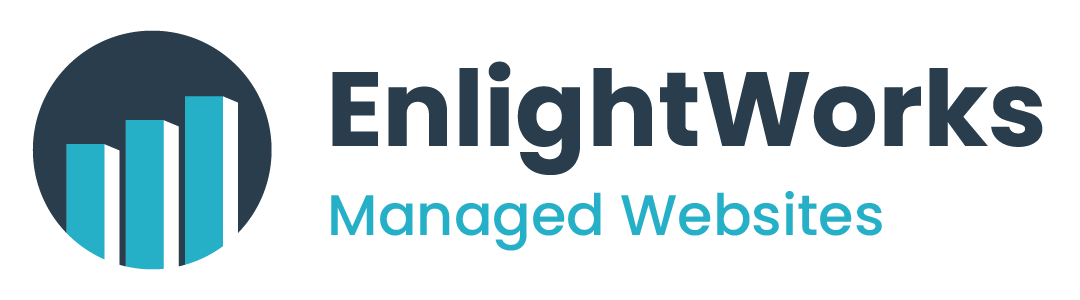Assistive Technology Tools
Accessibility Tools
We make every effort to make this website as accessible as possible and we do not use any accessibility overlays as they can make it harder to use this website. Please see our Accessibility Statement for more information on the steps we take to try and make this website as accessible as possible.
Browser Assistive Tools and Information
If you are not currently using assistive technology to access this website and need assistance viewing it, here are some tools and information on the built-in-accessibility features and extensions you can use depending up on the website browser you are using.
- Google Chrome Accessibility Features & Support
- High Contrast Mode Extension (Customize and invert the color scheme on webpages for easier browsing): High Contrast Chrome Extension
- Color Enhancer Chrome Extension (Adjust the color in webpages and improve color perception.): Chrome Color Enhancer Extension
- AI Image Descriptions (Get automatic descriptions of unlabeled images or graphics.): Learn More Here
- Browser Zoom (Change the size of text, images, and videos for one or all webpages.): Learn More Here
- Caret Browsing Extension (Us to move around a webpage using your keyboard instead of a touchpad or mouse.):
Caret Browsing Extension
- Mozilla Firefox Accessibility features and tools
- Page Zoom in Firefox
- Text Zoom in Firefox
- Changing the size of buttons and menus in Firefox
- Using a keyboard to navigate within webpages in Firefox
- Microsoft Accessibility in Microsoft Edge Tools and Features
- Make text larger in Microsoft Edge
- Read more comfortably in Microsoft Edge
- Use high contrast for better readability in Microsoft Edge
- Turn on caret browsing in Microsoft Edge
- Apple Accessibility Support
- Safari Accessibility
Supported Assistive Technology
If you are currently not using a screen reader, here are some options you can download.
- Speechify (Website and Acrobat PDF Text-to-Speech Chrome Extension): Speechify Chrome Extension
- Speechify (Website and Acrobat PDF Text-to-Speech for iOS): Speechify for iOS
- Speechify (Website and Acrobat PDF Text-to-Speech for Android): Speechify for Android
- Latest Version of JAWS Screen Reader for Windows
- Latest Version of NVDA Screen Reader for Windows
- Latest Version of VoiceOver for Mac OS X
- Android Accessibility Suite: https://play.google.com/store/apps/details?id=com.google.android.marvin.talkback&pcampaignid=web_share
- Apple Accessibility Vision: https://www.apple.com/accessibility/vision/
Keyboard Navigation Tips
The website was setup to allow for keyboard navigation. If you are not familiar with keyboard navigation, here are some common keystrokes used in web browsers.
- Tab – move to the next focusable element.
- Shift+Tab – move to the previous focusable element.
- Enter – activate the current link or button.
- Space – check or uncheck a checkbox or radio button. Will also activate a button that currently has focus.
- Up/Down arrow keys – move between radio buttons or, in some cases, menu links.
- Right/Left arrow keys – in some cases, move between menu links or adjust sliders in audio and video plugins.
- Escape – Close an element that has appeared dynamically, such as a popup menu or dialog. After the element closes, focus should return to the element that spawned it.
If you are still having issues accessing this website, please use our accessibility help form.
Other Resources
- Tips for Customizing Your Computer: https://www.w3.org/WAI/users/browsing
- Cell Phone Assistive Technology: https://www.afb.org/blindness-and-low-vision/using-technology/cell-phones-tablets-mobile
- Screen Magnification Technology: https://www.afb.org/node/16207/screen-magnification-systems
- Low Vision Accessibility Settings for Windows 10: https://www.perkins.org/resource/accessibility-settings-windows-10/
- Low Vision Accessibiltiy Settings for MacBooks:
https://www.perkins.org/resource/low-vision-accessibility-settings-macbooks/